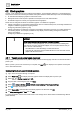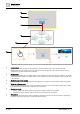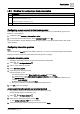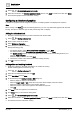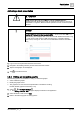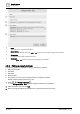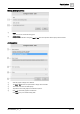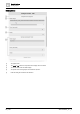User Manual
Graphic features
Kiosk graphics
4
A6V11604297_en--_e
45 | 196
4.2.3 Workflow for configuring a kiosk presentation
Workflow step
1
Configuring a user account for the kiosk operator [➙ 45]
2
Configuring interactive graphics [➙ 45]
or
Configuring a slideshow of graphics [➙ 46]
3
Activating a kiosk presentation [➙ 47]
Configuring a user account for the kiosk operator
This procedure configures a user account for the kiosk operator that does not automatically log out and is
limited to running the kiosk.
1. In ABT Site, select Settings > User profiles > Roles.
2. For the kiosk operator user account, set the Automatic logout field to No.
For more information, see the
Managing automatic logout
section of the
Desigo Web Interface User Guide
(A6V11938631).
Configuring interactive graphics
Note
When working at the Root level of the building hierarchy, you can only create kiosk graphics with absolute
binding. The option to select the type of data point binding does not display.
Adding the interactive graphic
Navigate to the building hierarchy location where the kiosk should reside.
1. Select > > Configure kiosks > .
2. Enter a unique name for the kiosk.
3. Select Interactive graphic.
4. Select the type of data point binding.
Data point binding [➙ 58]
– For absolute binding, select Show kiosk for this equipment and click Next.
– For relative binding, select Show kiosk for equipment like this and click Next.
The KIOSK ON filter displays a query that applies to the current level of the building hierarchy. For
example, equip and plant.
Modify the query, if desired, and click Next.
The kiosk is created at the selected level of the building hierarchy.
5. Click OK to clear the message.
Assigning an interactive graphic and enabling the kiosk
The graphic to display in the kiosk presentation is enabled for viewing.
Enable / disable graphics and kiosks [➙ 40]
1. Select > > Configure kiosks > .
2. Select the new interactive graphic and click Edit.
The Configure kiosks – Edit dialog box displays.
3. Select the interactive graphic to display for this kiosk and click Apply.