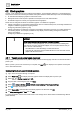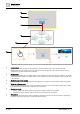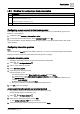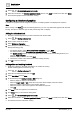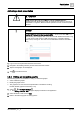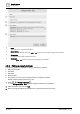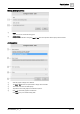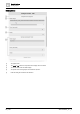User Manual
Graphic features
Kiosk graphics
4
42 | 196
A6V11604297_en--_e
4.2 Kiosk graphics
A PXM... touch panel may be used to display kiosk graphics. A
kiosk
displays graphics in a controlled manner
that prevents users from accessing information and system features outside the scope of the controlled display.
● An activated kiosk displays graphics in full-screen mode.
● Exiting full-screen mode requires a special touch sequence and user authentication.
● Thumbnail images are currently not supported for kiosk graphics.
Kiosks can be configured as either an interactive graphic or a slideshow of graphics.
● A kiosk configured for an
interactive graphic
allows users to command data points, view magic bubbles and
navigate to additional graphics through hyperlinks.
Configuring interactive graphics [➙ 45]
● A kiosk configured for a
slideshow of graphics
only displays information and does not contain elements for
commanding objects. For example, a slideshow may display various building management results for
energy consumption.
Configuring a slideshow of graphics [➙ 46]
NOTICE
Do not delete graphics that are currently displayed in a kiosk.
While a kiosk is currently displayed, you are not prevented from deleting that
kiosk through a browser. Should this happen, the touch panel freezes and you
need to do one of the following:
● Use ABT Site to re-load the Desigo Control Point device.
● Login through a browser using the Administrator account. Recreate a kiosk
graphic with the same name.
4.2.1 Touch panel power cycle recovery
This procedure configures the touch panel to display the correct startup page and return to kiosk mode after a
power cycle.
When a power cycle occurs and recovery is complete, the hand icon displays. The operator must tap the
icon to reactivate the kiosk.
Configuring the touch panel for kiosk operation
1. Log in to the touch panel through a computer.
2. Select Plant view and display the kiosk graphic that should display after a power cycle.
3. Select > > Configure graphics > URL.
4. Copy the URL in the dialog box and click Close.
5. Select > Setup & Service > > Favorite commissioning > Touch panel settings.
6. Click to display all properties.
7. Select Home URL, paste the URL of the kiosk graphic in the field and click OK.
8. Set Keep user logged in to Yes and click OK.
For more information, see the
Home URL
section of the
Desigo Touch Panel Clients Commissioning Manual
(A6V11604303).