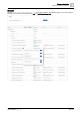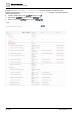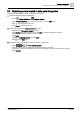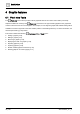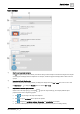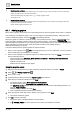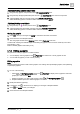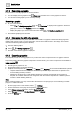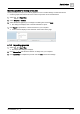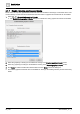User Manual
Graphic features
Plant view Tools
4
40 | 196
A6V11604297_en--_e
4.1.7 Enable / disable graphics and kiosks
Room users can only view graphics and kiosks that have been enabled in the Desigo Control Point device. The
model of Desigo Control Point device determines the total number of graphics and kiosks that can be enabled.
1. Select > > Enable/disable graphics & kiosks.
The Enable/disable graphics & kiosks dialog box indicates how many graphics and kiosks are enabled.
2. Select the graphic(s) or kiosk(s) to be enabled for viewing in the Disabled graphics & kiosks section.
3. Select any graphic(s) or kiosk(s) to be disabled for viewing in the Enabled graphics & kiosks section.
4. Click Apply to enable or disable the selected items and click Close to close the dialog box.
The enabled graphics and kiosks are now available for viewing in the building hierarchy location where they
reside.