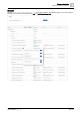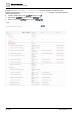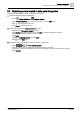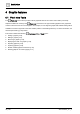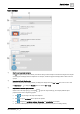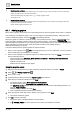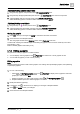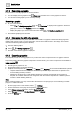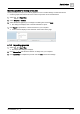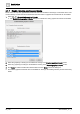User Manual
Graphic features
Plant view Tools
4
A6V11604297_en--_e
39 | 196
Exporting graphics for sharing across jobs
Use this procedure to export your custom graphics for use on another Desigo Control Point device.
Create a graphic that contains all of the custom components to be used elsewhere.
1. Select > > Export files.
2. Select Graphics or Models.
3. Select the desired graphic(s) or model(s) in the dialog box and click Next.
The dialog box displays a list of the files selected for export.
4. Click Export to generate the *.fst file and save it to your computer.
A link to the file displays in the status bar at the bottom of the page.
4.1.6 Importing graphics
1. Select > > Import files.
The Import files dialog box displays.
2. Click Choose files and select the desired *.fst file(s) from your computer.
3. Click Import files to complete the process and click OK to close the message.