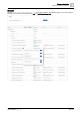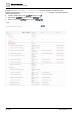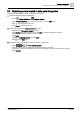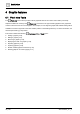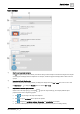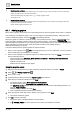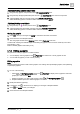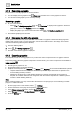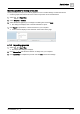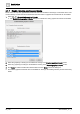User Manual
Graphic features
Plant view Tools
4
38 | 196
A6V11604297_en--_e
4.1.3 Removing a graphic
The process for removing a graphic is context-sensitive.
● You can display a list of graphics in the Plant view and select one or more graphics to remove.
● You can remove the graphic you are currently viewing.
Removing a graphic
⚫ Do one of the following:
– Select > > Configure graphics > in the Plant view to display a list of graphics. Select the
graphic(s) to remove, click Remove and then click Apply.
– Display the graphic you want to remove and then select > > Configure graphics > .
The selected graphic(s) are removed.
4.1.4 Displaying the URL of a graphic
If your system contains a touch panel, ABT-SSA uses the URL of a graphic to define the startup page that
displays after a power cycle. For more information, see the
Home URL
section in the
Desigo Touch Panel
Clients Commissioning Manual
(A6V11604303).
1. View the desired graphic.
2. Select > > Configure graphics > .
The URL of the selected graphic is displayed.
4.1.5 Exporting graphics
The simplest process for reusing graphics is to put all of the custom components into one graphic and then
export that graphic. When the graphic is imported to another device, your custom components are available in
VIEW ASSETS .
● The file type for graphics is *.fst.
● All exported graphics are marked disabled.
● Graphics can be exported as a Graphics or as Models. Only Graphics can be used with BACnet/IP systems.
–
Graphics
maintain absolute references within the exported file. Object references are specific to the
current building hierarchy element.
–
Models
use virtual points to create relative references so that the exported file can be used as a
template. The relative references are recognized when the model is imported into a different job that
contains a similar building hierarchy.
Note
When exporting graphics, you may need to allow the browser to accept pop-ups. Do the following to enable
popups in a Chrome browser:
1. At the top right corner of the window, select > Settings.
2. Scroll to the bottom of the page and expand the Advanced section.
3. In the Privacy and security section, expand Content settings.
4. Select Pop-ups and set the Blocked/Allowed switch to Allowed.
5. Close the Settings tab.