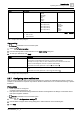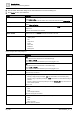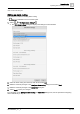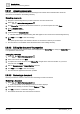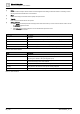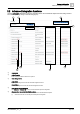User Manual
Commissioning
Operating and monitoring features
2
26 | 196
A6V11604297_en--_e
2.8.9.1 Uploading documents
Use this procedure to upload documents to the Desigo Control Point device and determine where the
documents are available in the building hierarchy.
Uploading documents
1. Navigate to the building hierarchy location where the document will be used.
2. Select > > Online file management > .
3. Click Choose file, navigate to the document location on your local computer and click Open.
4. Enter a Resource name.
Note: This field is required.
5.
(Optional)
Edit the ContentOn filter.
This field defaults to a relative binding filter that applies to the current level of the building hierarchy.
6. Click Add and then OK to clear the message.
Note
The upload process stops if the maximum file size or the maximum memory is exceeded.
The document is now available at the selected location in the building hierarchy.
2.8.9.2 Editing the document file properties
Use this procedure to modify the document name displayed in the Online files list, modify the ContentOn filter,
or to replace the document file.
Editing file properties
1. Select > > Online file management > .
2. Select a document and click Edit.
3. To replace the current document, click Choose file, navigate to the document location on your local
computer and click Open.
4. Edit the Resource name or ContentOn filter if desired.
5. Click Add and then OK to clear the message.
The document file properties have been updated.
2.8.9.3 Removing a document
Use this procedure to remove a document from the Desigo Control Point device.
Removing a document
1. Select > > Online file management > .
A list of documents on the Desigo Control Point device displays.
2. Select the document(s) to remove and click Remove and Yes.
3. Click OK to close the confirmation dialog box.
The selected documents are removed from the device.