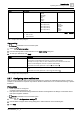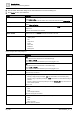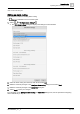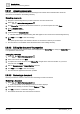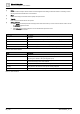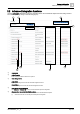User Manual
Commissioning
Operating and monitoring features
2
A6V11604297_en--_e
25 | 196
Setting
Description
Automatically integrate newly assigned
devices
● If selected, data points are automatically integrated as soon as the automation station is
assigned to the Desigo Control Point device.
● If cleared, you must manually integrate data points for newly-assigned devices.
Automatically update assigned devices
● If selected, data points from an assigned device are automatically integrated if there is a
change in the device type or the BACnet database revision number. When data points
are automatically integrated:
– The system uses the original Integration level as well as any advanced selections
that were originally made for including or excluding objects.
– Any new data points that meet the selected Integration level are integrated.
– Any objects that are no longer in the updated object list are removed.
● If cleared, you must manually reintegrate the device through > Data point
integration.
Integrate data points outside of building
structure also
Applies to PXC3... devices.
Any data points outside the defined building hierarchy are not included under Default
Site.
Default. Any data points outside the defined building hierarchy are included under Default
Site.
Table 11: Data point integration dialog box.
2.8.9 Managing Documents
User roles that have been granted access to Tools can upload documents, edit the document file properties
and remove documents from the Desigo Control Point device.
Determining where files are available
The ContentOn filter makes a document available at a specific location in the building hierarchy. For example,
data sheets and manuals can be made available at the Root, while electrical plans are available at the
position of the control cabinet.
● An
absolute binding
limits document availability to one specific location in the building hierarchy. In this
case, the ContentOn filter is set to a specific point ID or navName in the database. For example:
– baUniqueId=="9f97c0b7b956f64e2ed02abddaa7292d97d69ec1"
– navName=="Room segment 113"
● A
relative binding
uses semantic tags to make a document available at multiple locations of the building
hierarchy that have a similar structure. For example, the following ContentOn filter makes a document
available for all rooms and room segments at the same relative position in the building hierarchy:
area and equip and room or roomSegment