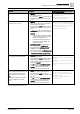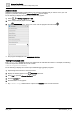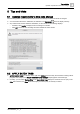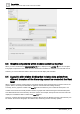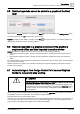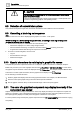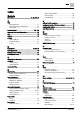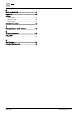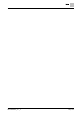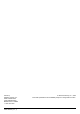User Manual
Tips and tricks
Detection of network interruptions
8
192 | 196
A6V11604297_en--_e
CAUTION
When creating user accounts that do not automatically log off, restrict system
access to specific functions.
To prevent unauthorized access to other system functions, create separate user
accounts for engineering graphics and operating a kiosk.
8.8 Detection of network interruptions
Only network interruptions longer than 30 seconds are detected and indicated in the user interface.
8.9 Cancelling a kiosk log out sequence
Note
This error does not occur when displaying kiosk graphics on a PXM… touch panel.
When working on a device using Google Chrome, cancelling a kiosk log out sequence
causes the browser bar to display
● The browser bar displays in a kiosk when
all
of the following occur:
– The kiosk is displayed on a device using Google Chrome.
– The user initiates a kiosk log out sequence and then selects Cancel on the log out screen.
– A hyperlink is selected after the log out sequence is cancelled.
● To return to normal navigation, the user must:
– Log out.
– Proceed with the user login.
– Start the kiosk again.
8.10 Special characters do not display in graphic file names
Complete this procedure if special characters do not display in graphic file names. For example, Graphics
Builder may not allow you to save a graphic with the name LüftungWest or @Training Building. In some cases,
the graphic may be saved but it cannot be displayed in the Plant view. For example, Graphics Builder allows
a file name to contain Cyrillic characters, but the graphic will not display in the Plant view.
Do the following to resolve this issue:
1. Create a graphic that displays the name using special characters. For example, use Microsoft Paint.
2. Save the control point graphic using a file name without special characters.
3. Use the graphic created in Step 1 as the thumbnail image of the control point graphic.
8.11 The color of a graphical component may display incorrectly if the
component was copied
Graphic components that change color based on value may display incorrectly if the component is copied and
pasted. For example, a pipe is dragged and dropped onto a graphic and then copied and pasted. The color of
the copied pipe may display incorrectly when the graphic is viewed on a touch panel.
To fix this problem, drag-and-drop the graphic component from the COMPONENTS pane instead of copying
and pasting.