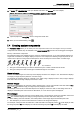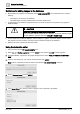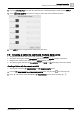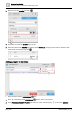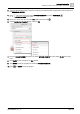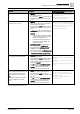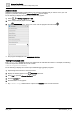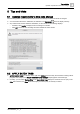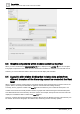User Manual
Advanced functionality
Creating a button to command multiple data points
7
A6V11604297_en--_e
183 | 196
6. From the Animation Type drop-down list, select the type of animated image to create and click APPLY.
7. Select VIEW ASSETS and choose an image for each state of the animated sequence.
8. Click APPLY when an image has been selected for each state.
7.5 Creating a button to command multiple data points
● This program is invoked when a button with the property writeVal is clicked.
● At runtime, the program variable this.writeVal has the value of the writeVal property of the button.
● Multiple button instances can define different writeVal property values.
● This same program executes with this.writeVal equal to 10, 50, or 100 depending on the button clicked.
Creating a Button with the property writeVal
This procedure uses the PROPERTIES and COMPONENTS panes.
1. From the COMPONENTS > HTML COMPONENTS pane, drag-and-drop onto the work area.
2. Click at the bottom of the ADVANCED PROPERTIES pane to add a new string tag .