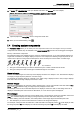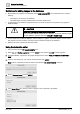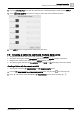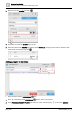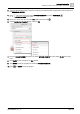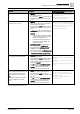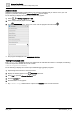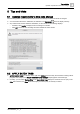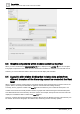User Manual
Advanced functionality
Creating custom components
7
182 | 196
A6V11604297_en--_e
Guidelines for adding images to the database
● Before adding any images to the database, select VIEW ASSETS in the command bar and verify the
following:
– The image is not already in the database.
– Imported images are clearly labeled and the file name makes sense.
● To add images to the database, drag the files from your local computer and drop them on any graphic in
Graphics Builder.
CAUTION
Do not drag-and-drop the same image multiple times!
Doing so creates duplicate images in your database. To remove duplicate images
from the database, right-click and select TOOLS > TRASH FILES.
● To use images from a different database, add the images to a graphic, export the graphic, and then import
that graphic to the new controller. The import process adds the images to the database.
● GIF files cannot be used with the Animation editor.
Using the Animation editor
This procedure uses the COMPONENTS pane.
1. Select > > Configure graphics and then Add a new graphic or Edit an existing graphic.
2. In Graphics Builder, right-click on the graphic background and select TOOLS > ANIMATION EDITOR >
NEW.
3. Create a new category for your custom components and click APPLY.
Note: Custom components cannot be added to the standard COMPONENTS categories.
4. Enter a Category Name and click APPLY.
5. In the Image Name field, enter the name to display on the component in the palette.