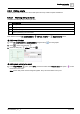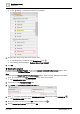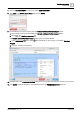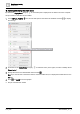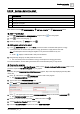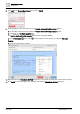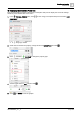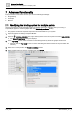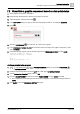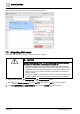User Manual
Graphics engineering
Dashboards
6
A6V11604297_en--_e
175 | 196
6.4.8.2 Adding a bar or line chart
Use the workflow in this section to add a bar chart.
Workflow step
①
Adding an AM chart
②
Adding data points to the chart
③
Copying the program
④
Displaying the Daily Max Power line
This workflow uses the COMPONENTS, VIRTUAL POINTS and EQUIPMENTS panes.
① Adding an AM chart
1. From COMPONENTS > COMPONENTS, drag-and-drop onto the graphic.
2. Click to add a new string tag .
3. Name the string tag barChart and click .
② Adding data points to the chart
1. In the EQUIPMENTS pane, press CTRL and click to select one trended data point for
energy
consumption
and one trended data point for
energy generation
to supply data for the chart.
Note: The data points must be assigned together. They cannot be added one-by-one.
A star displays to indicate that a data point is selected.
2. Drag-and-drop the group of data points onto the chart.
Two new virtual points are created for energy consumption and energy generation.
For more information, see the Adding information from a trended data point [➙ 163] section.
③ Copying the program
Bar and line charts use the Bar Chart Program, which is in the Sample dashboard facility manager graphic. This
procedure copies the Bar Chart Program into your graphic.
Note
If you are using the Sample dashboard facility manager graphic, skip to the Step
Displaying the Daily Max
Power line
.
1. Click at the bottom of the PROGRAMS pane to add a new program.
The PROGRAM EDITOR dialog box opens.
2. Type a name in the PROGRAM NAME field.
3. Type world in the PROGRAM TARGET FILTER field.
4. Click in the upper right corner of the PROGRAM EDITOR dialog box and select VARIABLES .
The PROGRAM VARS pane opens.
5. Move your cursor over the row for the this variable and then click .
6. Set the Invokes the Function? toggle switch to ON.
7. From the SELECT EVENT drop-down list, select CUSTOM EVENT.