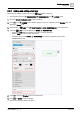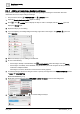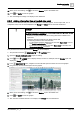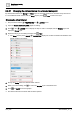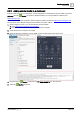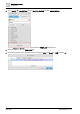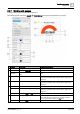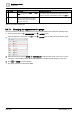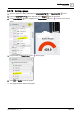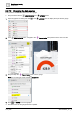User Manual
Graphics engineering
Dashboards
6
168 | 196
A6V11604297_en--_e
Property
Description
Property can be modified
⑦
Unit
Unit of measure for the Value. The Value
color also applies to this field.
No
When a BACnet object is dropped onto the gauge, the unit of
measure for the object is automatically entered in the Unit field.
⑧
Gauge fill
The color displayed indicates if the present
value is in the minimum range (green),
moderate range (yellow-to-orange) or
maximum range (red).
No
Table 72: Gauge BASIC PROPERTIES.
6.4.7.1 Changing the appearance of a gauge
Use this procedure to change the appearance of a gauge and its labels and to adjust the operating range.
This procedure uses the PROPERTIES and LAYERS panes.
1. Open the graphic for editing and click in the LAYERS pane to display the layer with the gauge.
2. Select the gauge and use the BASIC PROPERTIES to edit the labels, scale, colors, etc. For more
information, see the Figure
Gauge BASIC PROPERTIES
in the Working with gauges [➙ 167] topic.
3. Click and SAVE to save the graphic.
The gauge appearance has been modified.