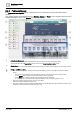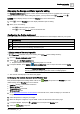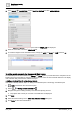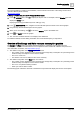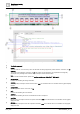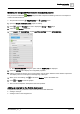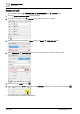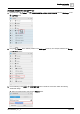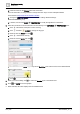User Manual
Graphics engineering
Dashboards
6
160 | 196
A6V11604297_en--_e
b. Paste the value into the Classes field of the new button.
For more information on using Classes to change the button style, see the J2 Graphics Builder
documentation (https://finproducts.atlassian.net/wiki).
c. Change the POSITION & SIZE values to match the existing dashboard design.
BASIC PROPERTIES [➙ 71]
d. If desired, use the other BASIC PROPERTIES to modify the appearance of the button.
4. Select the new button in the work area and do the following in the ADVANCED PROPERTIES pane:
a. Click at the bottom of the pane to add a new tag.
b. Click and select MARKER to change the tag type.
c. Name the new tag button and click .
d. Click to add another new tag.
e. Name the new tag mode and click .
f. Select the value for the mode tag (initially named NewValue) and enter the name of the dashboard tab
that the button points to.
g. Click .
5. When you’re done editing, click to return the Weather layer to the default view.
6. Click and SAVE to save the graphic.
When selected, the button displays the new dashboard tab.