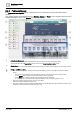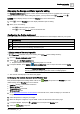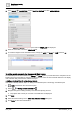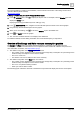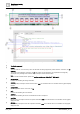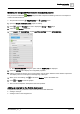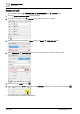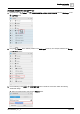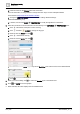User Manual
Graphics engineering
Dashboards
6
A6V11604297_en--_e
157 | 196
Modifying the Energy and Water resource consumption graphics
This procedure modifies the Ractive component that compares the building’s resource consumption to
common household devices.
This procedure uses the PROPERTIES and LAYERS panes
1. Open the Sample dashboard public graphic for editing.
2. Click to hide the Weather layer and to display the Energy or Water layer.
3. Select the Ractive component.
4. In the BASIC PROPERTIES, expand RACTIVE EDITOR and click OPEN EDITOR.
The RACTIVE EDITOR dialog box opens with the TEMPLATE tab displayed.
5. Select the MODEL tab to display the configurable properties.
6. Edit the properties as desired. For more information, see the figure
Elements of the Ractive components
that display resource consumption
at the beginning of this topic.
7. When you’re done editing, click to return the Weather layer to the default view.
8. Click and SAVE to save the graphic.
The icons and comparison descriptions have been updated.
Adding a new tab to the Public dashboard
Complete the following procedures to add a new tab to the Public dashboard:
● Adding a new layer
● Adding a button to the navigation bar