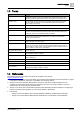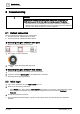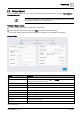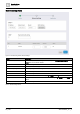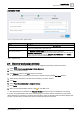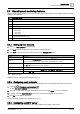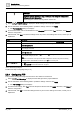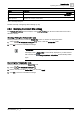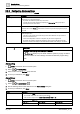User Manual
Commissioning
Discover and assign devices
2
A6V11604297_en--_e
15 | 196
Application fields
Figure 3: Commissioning wizard, Application fields.
Setting
Description
Application template description
If the device contains multiple applications, select the Application type from the drop-down list.
Active system language
User interface language for the application.
Default: The language selected on the login page.
Object naming convention
Only Hierarchical, standard names (default) applies for Desigo Control Point.
Hierarchical, standard names is a naming format for BACnet objects where names are made up
of room, room segment, etc. For example, %R%'RHvacCoo'TCtlC'SpCCmf, where SpCCmf
(cooling setpoint for comfort) is the BACnet object.
Table 3: Application fields.
2.4 Discover and assign devices
The devices you want to operate and monitor must be assigned to the Desigo Control Point device.
1. Select > Favorite commissioning > Device discovery.
2. Click to activate Edit mode.
3. Click Discover and then click OK to clear the message.
While the system is updating, the work area is cleared and the message No items displays.
4. Select the check box(es) for the discovered device(s) you want to monitor.
5. Click Copy.
6. Select Favorite commissioning > Assigned devices.
7. Click Paste.
8. When you are finished adding devices, click to close Edit mode.
The copied devices are added to the Assigned devices structure and are now available for monitoring.
If you are using a BACnet/IP touch panel, see the
Desigo Touch Panel Clients Commissioning User Guide
(A6V11604303) for procedures to set the screen orientation, define the default graphic that should display after
a power cycle and set up Favorites that can be accessed through the touch panel.