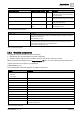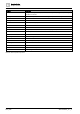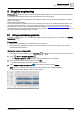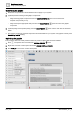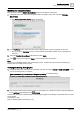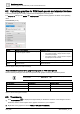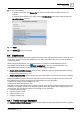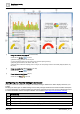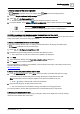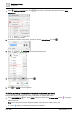User Manual
Graphics engineering
Using supersample graphics
6
A6V11604297_en--_e
143 | 196
6 Graphics engineering
Plant view graphics are created using the Graphics Builder application, which is accessed through Desigo
Control Point when working online, and through ABT Site when working offline.
Graphics Builder contains sample graphics and additional tools to help you easily create graphics to meet the
needs of your facility.
Supersample graphics library
This document provides guidelines for the most commonly-used tools in the Graphics Builder program. If your
site requires advanced features, such as custom programming, or if you want to create your own graphic
templates and models, see the J2 Graphics Builder documentation (https://finproducts.atlassian.net/wiki). A
good understanding of graphic programs and commonly-used open source tools, such as Haystack and Java, is
required to successfully complete advanced tasks.
6.1 Using supersample graphics
This section outlines how to use a supersample graphic to create a graphic for your system that uses Relative
by navName binding.
Prerequisites
● Review the Using Relative by navName binding [➙ 63] section.
● Review the list of supersample graphics and determine which one most closely matches your system.
Supersample graphics library
Saving the supersample graphic
If a graphic is currently displayed in the Plant view , click or an item in the breadcrumb list to close it.
1. Select > Tools > Configure graphics > .
The Configure graphics – Edit dialog box displays all graphics in the application.
2. Select the desired supersample graphic and click Edit.
Graphics Builder opens the selected graphic in a new tab.
3. Select MENU > SAVE AS GRAPHIC , enter a unique file name and click SAVE.
Note: You are not prevented from assigning the same graphic name to multiple graphics.
The new file name displays in the tab for the graphic.