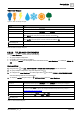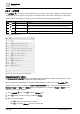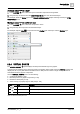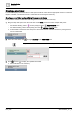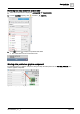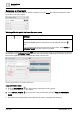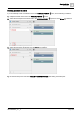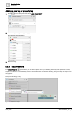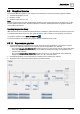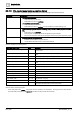User Manual
Graphics Builder
Pane tools
5
136 | 196
A6V11604297_en--_e
Renaming a virtual point
To rename the virtual point within the graphic, modify the text in the Name field. This only changes the virtual
point name in the current graphic.
Working with data points that have the same name
NOTICE
Adding multiple data points with an indistinct name, such as
valve
, without using
REFORMAT NAME creates a nested structure in the VIRTUAL POINTS
pane.
If you are working with data points that have the same name, select TOOLS >
REFORMAT NAME each time a data point is added.
For example, two data points are named valve; one is the valve for the cooling coil, and the other is the valve for
the preheater. Using REFORMAT NAME after each data point is added automatically renames the virtual point
based on the application hierarchy and keeps the names in proper order.
Figure 35: Nested structure in the VIRTUAL POINTS pane.
Using REFORMAT NAME
1. From the EQUIPMENTS pane, drag-and-drop a data point onto the graphic.
A virtual point is automatically created.
2. In the VIRTUAL POINTS pane, right-click on the new data point and select TOOLS > REFORMAT
NAME.
The virtual point is automatically renamed based on its location in the application hierarchy.