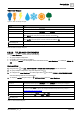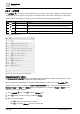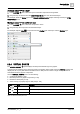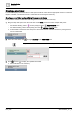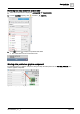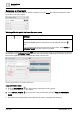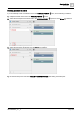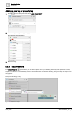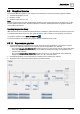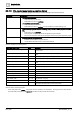User Manual
Graphics Builder
Pane tools
5
A6V11604297_en--_e
133 | 196
Adding a component to a layer
1. In the LAYERS pane, select the layer to which the component is being added.
2. Drag-and-drop an element from the COMPONENTS pane onto the selected layer.
For example, select the Energy layer in the Sample dashboard public graphic and drag-and-drop an HTML
COMPONENT onto it.
Moving a component to a different layer
1. In the LAYERS pane, select the component to move.
2. Drag-and-drop the component onto the desired layer.
For example, drag the Label component from the Cooling layer and drop it onto the Weather layer.
Figure 33: Moving an element to a different layer.
5.2.4 VIRTUAL POINTS
The VIRTUAL POINTS pane displays the data points that belong to the graphic.
A virtual point is created for every data point used in the graphic. Each virtual point has a binding property that
displays the ID or query that fetches information from a data point at runtime. A single virtual point can be
associated with many graphic components.
Use the VIRTUAL POINTS pane to do the following:
● Create smart labels [➙ 134].
● Bind data points to a graphic component [➙ 135].
● Rename a virtual point [➙ 136].
● Add a new tag or property tag to a data point [➙ 138].
Indicator
Name
Description
Object
Adds a property tag to the virtual point.
Add
Adds a new virtual point.
Delete
Deletes the selected virtual point.
Table 63: VIRTUAL POINTS pane icons.