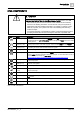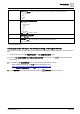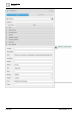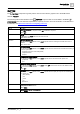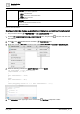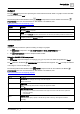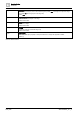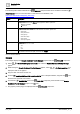User Manual
Graphics Builder
Pane tools
5
110 | 196
A6V11604297_en--_e
The following table outlines attributes of the INCLUDE component that can be modified in the BASIC
PROPERTIES pane. For more information on this element or its attributes, visit
https://www.w3schools.com/tags/tag_iframe.asp.
Attribute
Description
frameborder
Frame border
Displays a border around an <iframe>. Not supported in HTML5. Options are:
● 1 Border on (default)
● 0 Border off
sandbox
Restrict content in an <iframe>
Enables an extra set of restrictions for the content in an <iframe>. Options are:
● allow-forms
● allow-pointer-lock
● allow-popups
● allow-same-origin
● allow-scripts
● allow-top-navigation
scrolling
Display scrollbars in an <iframe>
Options are:
● Yes
● No
● Auto
src
The address of the document (URL) to embed in the <iframe>.
Table 36: INCLUDE attributes.
Example
This example displays the Sample Dashboard Facility Manager graphic within the INCLUDE component.
1. Select > > Enable/disable graphics & kiosks and enable the Sample Dashboard Facility Manager
graphic.
2. While viewing the Sample Dashboard Facility Manager graphic, select > > Configure graphics > to
display the URL for the graphic.
3. Copy the URL and save it for later use.
4. From the COMPONENTS > HTML COMPONENTS pane in Graphics Builder, drag-and-drop onto
the work area and resize it as needed.
5. In the BASIC PROPERTIES pane for the INCLUDE component, paste the URL for the Sample
Dashboard Facility Manager graphic in the src field.
The graphic (or Web page) now displays within the INCLUDE component.