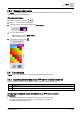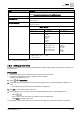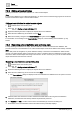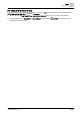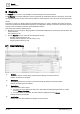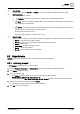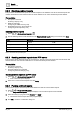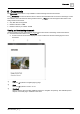User Manual
Reports
Reports tools
8
58
| 64
A6V11211557_en--_f
8.2.2 Emailing archived reports
This procedure sends archived reports to an email recipient in the database. The list of archived reports also
includes trend data that was archived when the trend definition for an online trended object was deleted.
Prerequisites
● The report is archived
Archiving a report [➙ 57]
● SMTP is configured
Configuring an SMTP server [➙ 60]
● Email addresses are in the recipient list
Configuring email recipients [➙ 61]
Emailing archived reports
1. Select > > Send archived reports > .
2. Use the following table to make selections in the Email archived reports dialog box and then click Send.
Setting
Description
Email recipients
All email recipients in the database are listed. Press
CTRL
and click to select multiple
recipients.
Email subject Email subject line. This is a required field.
Contents
(Optional)
Message for the recipient(s).
Select reports to email Select one or more reports to email to the selected recipients.
Table 7: Email archived reports dialog box.
8.2.3 Sending archived reports to an FTP server
This procedure sends archived reports to an FTP server. The list of archived reports also includes trend data
that was archived when the trend definition for an online trended object was deleted.
Prerequisites
● The report is archived
Archiving a report [➙ 57]
● The FTP settings are configured
Configuring the FTP settings [➙ 61]
Sending archived reports to an FTP server
1. Select > > Send archived reports > .
A list of archived reports displays.
2. Select one or more archived reports and click Apply.
8.2.4 Purging archived reports
This procedure purges archived reports and archived trend data for online trended objects.
1. Select > > Purge archived reports.
The Purge archived reports dialog box displays a list of archived reports and trend data.
2. Select the item(s) to purge and click Remove and Apply.
Confirmation that the report has been purged displays.
3. Click OK to close the confirmation dialog box.