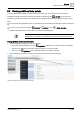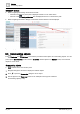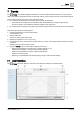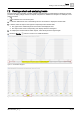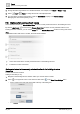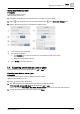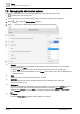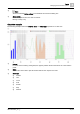User Manual
Trends
Managing the chart series options
7
48
| 64
A6V11211557_en--_f
7.5 Managing the chart series options
This section outlines the options for customizing chart views, such as the chart type or color.
is selected in the core function pane.
1. Locate the desired chart view in the building structure and select it to display the trended data.
2. Select > to display the Series Options dialog box.
3. Select to the left of an object name to display the series options for that object.
①
Interval
For chart views containing analog data, this property defines the time interval for the x-axis division
points. The default is
Auto
.
● When
Auto
is selected, the chart view determines the interval based on the sample data.
● When a different interval is selected, such as
1 hour
, the tic marks on the x-axis are labeled for the
selected interval.
②
Color
Defines the color used to plot the trended data for an object.
③
Chart type
Defines the format of the chart. The following figure shows an example of each chart type.
Chart view example [➙ 49]
④
Convolution
For chart views containing analog data, this property works in conjunction with the
Interval
to perform
logic on the sampled data. The result of this logic is displayed on the chart.
Convolution
is only
available when
Interval
is not set to
Auto
. For example, if Interval is set to
1 hour
and
Convolution
is
set to
Average
, the chart view displays the average of the samples taken each hour.
⑤
Cancel
Closes the
Series options
dialog box without applying any changes.