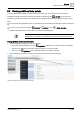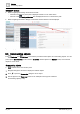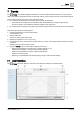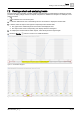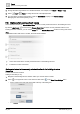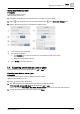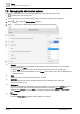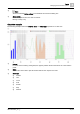User Manual
List view
Commanding objects
6
42
| 64
A6V11211557_en--_f
BACnet/IP devices
● When navigating from Desigo Control Point to SSA:
– The last found hierarchy in the path is displayed if there is not an exact match.
– The root of the Assigned devices view is displayed if there is no match in the path.
● When navigating from SSA to Desigo Control Point the last selected node is displayed.
Figure 10: Navigating to SSA from the Default Site hierarchy.
6.3 Commanding objects
The Plant view and List view core functions provide the same options for commanding objects. You can
place objects
Out-of-service or return them to In service, release objects from Manual control, and command
objects to a new value.
Commanding objects
is selected in the core function pane.
1. Navigate through the structure to display the desired objects.
2. Click to open the Commander dialog box for an object.
3. See the figures in the Plant view section for an example of each type of command.
Commanding objects [➙ 20]