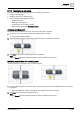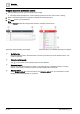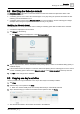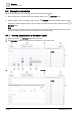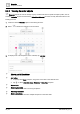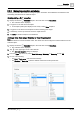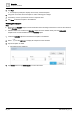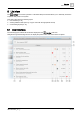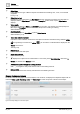User Manual
Scheduler
Modifying the Schedule default
5
A6V11211557_en
--_f
33 | 64
5.2 Modifying the Schedule default
The Schedule default is the value to which the schedule controls the referenced object when either of the
following situations occurs:
● A switching point is not in control. This would happen on any day during the period of time before the first
switching point is scheduled to occur.
● A switching point’s value is set to Return to default. For more information, see the switching point widget
examples in the
Using the expanded modification controls [➙ 32] section.
Modifying the Schedule default
Use this procedure to modify the default value or setting for switching points that are added to the schedule.
A schedule is displayed in the work area.
1. Tap Options in the heading.
The Options dialog box displays the current Schedule default.
2. Tap the drop-down list to enter a new default value (analog object) or select a new default setting (binary or
multistate object).
3. If the schedule should not attempt to control the referenced object(s) when a switching point is not in control
or when a switching point’s value is set to
Return to default, select Return to default in the drop-down list.
4. Tap OK to save changes to the database.
5.3 Copying one day’s activities
Use this procedure to copy the activities of one day to other days in the weekly schedule.
1. Tap Copy.
2. Select the day to be copied and tap Next.
When in a reduced weekly view, the currently selected day is automatically selected.
3. Tap to select the day(s) on which the schedule should repeat and then tap Paste.
The activities are added to the schedule and saved to the database.