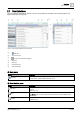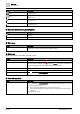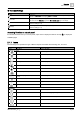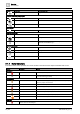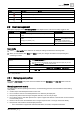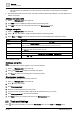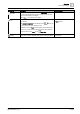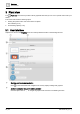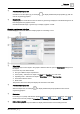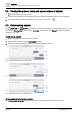User Manual
Overview
User management
2
A6V11211557_en
--_f
15 | 64
Indicator
Description
Cause
Not in alarm. Alarm not acknowledged.
In alarm. Alarm acknowledged.
Not in alarm. Alarm acknowledged.
Not in alarm. Reset.
2.2 User management
The options displayed in the User management menu depend on the role of the currently logged in user.
Menu option
Description
User role access
User profile
Allows the currently logged in user to modify settings for their own
account.
Displays for all user roles.
Manage users
Allows the currently logged in user to add, edit and delete user
profiles.
Managing user profiles [➙ 15]
Only displays for the default
Administrator
user profile and user roles
that have been granted access to
create, update and delete user profiles.
Log out Logs a user out of Desigo Control Point. Displays for all user roles.
User profile
1. Select > User profile in the status bar to modify the settings outlined in the following table.
2. When you are finished, click Save and Close to save your changes and return to the operating and
monitoring functions.
Setting
Description
Password
1. Click Change password to display the password fields.
2.
Enter your current password.
3.
Type and confirm a password that complies with the password policy for your site.
4. Click Change password to save the new password.
Language Select the user interface language.
Date format Select a date format. For example,
DD.MM.YYYY
,
YYYY/MM/DD
or
MM-DD-YYYY
.
Time format Select the
24h
or
12h
time format.
Table 1: User profile fields.
2.2.1 Managing user profiles
Note
The default
Administrator user profile cannot be deleted and the User name and User role fields cannot be
modified.
Managing password security
To help ensure a secure operating environment, use the following password recommendations when adding
user profiles:
● Create unique usernames/passwords for each user.
● Do not create a common username/password to be shared by all employees.
● Require that passwords be changed at regular intervals, such as every 45 days.
● Do not allow users to write their password on a piece of paper and attach it to their monitor or leave it where
it can be easily found.
● Remove user accounts for individuals who no longer require access or no longer work at the facility.
● Require that users create a robust/complex password.
– Use a combination of uppercase and lowercase letters, numerals, and special characters.