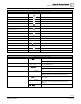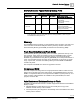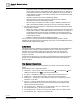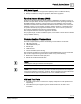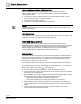Operating Instructions
Table Of Contents
- Cyber security disclaimer
- How to Use This Manual
- Chapter 1—Introduction
- Chapter 2—Hardware Features
- 16- and 24-Point Compact Series Diagram
- 36-Point Compact Series Product Diagram
- Supported Point Types
- Compact Series Backup Batteries
- Memory
- Communication Connections
- Compact Series Specifications
- BACnet Compact Series Specifications
- Compact Series Smoke Control Application Requirements
- HOA (Hand-Off-Auto) Upgrade Kits
- PXC Compact on P1
- PXM10S/T Product Overview and Description
- Unitary Equipment Controller
- TX-I/O Product Range Overview
- PX Series Enclosures and Service Boxes
- Chapter 3—Applications
- Chapter 4—Troubleshooting
- Glossary
- Index
Chapter 2—Hardware Features
Memory
0
38
| 118
Siemens Industry, Inc.
Owner's Manual
553-104
Building Technologies
2018-10-01
– When auto-restore is enabled, a coldstart does not result in the same downtime
as with earlier revisions of APOGEE Firmware. Because there is no waiting on
a full download from the backup system, the database is restored from flash so
quickly that there is little to no downtime. However, the accumulated trend data
is deleted from memory.
– Database restoration from flash is disabled by default.
– When FLN Mode is selected for the PXC Compact or UEC, database
restoration from flash is automatically enabled.
– When P1 Mode is selected for the PXC Compact, database restoration from
flash is automatically enabled and 128K of memory is reserved for ISB files.
● The field panel may be configured to automatically restore the database from flash
memory after a coldstart.
– When auto-restore is enabled, a coldstart does not result in the same downtime
as with earlier revisions of APOGEE firmware. Because there is no waiting on a
full download from the backup system, the database is restored from flash so
quickly that there is little to no downtime. However, the accumulated trend data
is deleted from memory.
– Database restoration from flash is disabled by default.
For procedures on using Auto-Restore and Database Backup to Flash, see the
APOGEE P2 ALN Field Panel User's Manual (125-3019) or the APOGEE BACnet ALN
Field Panel User's Manual (125-3020).
Auto Save
This feature allows the database to be backed up automatically whenever database is
changed, instead of being an operator selected function. It does not provide any
safeguard and or protection against power loss while the process is underway.
However, this feature sends messages to HMI that the auto save operation is in
progress or finished.
The feature may be turned on or off using a prompt similar to the existing Autorestore
prompt. See the APOGEE BACnet ALN Field Panel User's Manual (125-3020) for
more information.
File System Operations
File System Operations provide many features and works on three drives of a field
panel.
The following is a list of supported features:
● List Drives — list the drives on the field panel where A: is the RAM drive, B: is the
USB drive if attached, and
IFD: is the internal Flash Drive.
● Set_drive — identifies the drive that you want to perform other functions on.
● listDirectory — lists the files and folders contained on the selected drive.
● Change_dir — changes the current directory to allow you to view the contents of
subfolders on the drive.
● File_ops — opens up the file control menu which allows you to copy, rename,
delete and move files in the panel. These functions work on the drive that was
selected by the Set_drive function.
● File_ops/Copy_file — allows you to copy files within a drive or to another drive.
● File_ops/Rename_file — allows you to rename a file.
● File_ops/Move_file — allows you to move a file within a drive or to another drive.
● File_ops/Delete_file — allows you to delete a file.