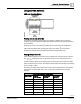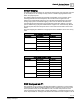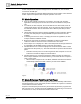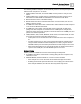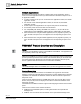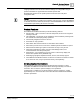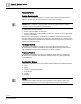Operating Instructions
Table Of Contents
- Cyber security disclaimer
- How to Use This Manual
- Chapter 1—Introduction
- Chapter 2—Hardware Features
- 16- and 24-Point Compact Series Diagram
- 36-Point Compact Series Product Diagram
- Supported Point Types
- Compact Series Backup Batteries
- Memory
- Communication Connections
- Compact Series Specifications
- BACnet Compact Series Specifications
- Compact Series Smoke Control Application Requirements
- HOA (Hand-Off-Auto) Upgrade Kits
- PXC Compact on P1
- PXM10S/T Product Overview and Description
- Unitary Equipment Controller
- TX-I/O Product Range Overview
- PX Series Enclosures and Service Boxes
- Chapter 3—Applications
- Chapter 4—Troubleshooting
- Glossary
- Index
Chapter 2—Hardware Features
PXC Compact on P1
0
59 |
118
Siemens Industry, Inc.
Owner's Manual
553-104
Building Technologies
2018-10-01
Operator Display Layout
Display screen – Displays splash screen with either PXM10S or PXM10T module,
device Firmware Revision, field panel Firmware Revision number, and Cimetrics
BACstac revision number. Cursor position is indicated by either a right-angled bracket
(>) or inverted text color, depending on field panel type and revision.
Figure 6: Splash Screen
NOTE:
If text information is too long for the display screen, the text scrolls horizontally across
the screen, in a marquee style. If a high-priority task (such as a back-up) is being
performed, the horizontal scrolling may be erratic.
NOTE:
The list of objects (once it is created) that displays for the Alarms, Points, and Point
Monitor menus is static, however, the point information (current value, status, priority,
etc.) is dynamic. You must leave the menu/page and return to it in order to view any
updated information.
Navigation Push DIAL – Rotate clockwise or counter clockwise to highlight menu
options (up or down). Press the dial to enter a menu or to make a selection. Rotate the
dial to change a value. Pressing the dial is equivalent to selecting
OK.
ESC button – Press once to return to previous menu/page or backspace during
text/value editing.
INFO button – Press once to navigate to the window containing all available
information about the point on selected line.