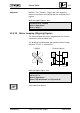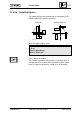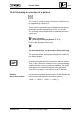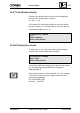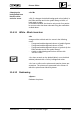User Manual
+
Picture Editor 196
---------------------------------------------------------------
11.6.9 Indicating the picture size
This option indicates the current size and the maximum
size of the picture in bytes:
IMMMMMMMMMMMMMMMMMMMMMMMMMMMMMMMMMMMMMMMMMM M;
: :
"Picture Editor" window
: :
Select "Options"
: :
Select "Picture Size in Bytes"
: :
: :
HMMMMMMMMMMMMMMMMMMMMMMMMMMMMMMMMMMMMMMMMMM M<
A pop-up window appears with the desired information.
11.6.10 Selecting the screen colour
When the "Picture Editor" is newly called up, the back-
ground colour of the window and the symbol library is
white.
There are two ways to change this.
Any background With the method described below, the background colour
colour: of the Editor window (but not the symbol library) can be
chosen at random.
Sample box
Desired background colour
then:
IMMMMMMMMMMMMMMMMMMMMMMMMMMMMMMMMMMMMMMMMMM M;
: :
"Picture Editor" window
: :
Select "Draw"
: :
Select "Screen Colour"
: :
HMMMMMMMMMMMMMMMMMMMMMMMMMMMMMMMMMMMMMMMMMM M<
If a background colour had already been chosen, it is re-
moved when "Screen Colour" is selected. Only when
"Screen Colour" is selected again does the desired screen
colour appear.
Example:
The background colour is yellow. A change to blue is
made at the sample box.
- First initiation of "Screen Colour":
The screen becomes white (or black)
- Second initiation of "Screen Colour":
The screen now becomes blue.
---------------------------------------------------------------
CM2B8523E UNIGYR-VISONIK Insight March 1995