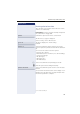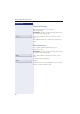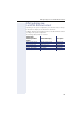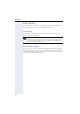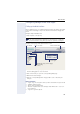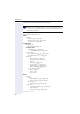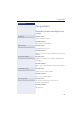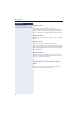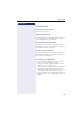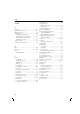User guide
Web interface
195
Configuring settings on the User Pages
Calling up the Web interface
Open a Web browser on a LAN-based PC and enter the address provided
in the "Phone Web Page" entry in the "Network information"Æ page 181
menu.
Example: https://192.168.1.22/
or https://[name of the phone]
Example: Home page with expanded user menu:
1. Click a menu heading to display the individual menu entries. Click the
menu heading again to close the menu.
2.Click a menu entry to open the corresponding Web page.
3.Make the desired changes.
4.Click the corresponding button Æ page 195 to save or discard your
changes.
Button functions
• "Login": Log on to the phone after you have entered the user password
• "Submit": Apply changes
• "Reset": Reset original values
• "Refresh": Update values (for example, under "Bluetooth" - "Last con-
nected device")
• "Logout": Log off the phone
You will be prompted to configure a user password the first time you
call up the Web interface Æ page 112. You must log on with this
password in future every time you want to open the User Pages.
Highlighted entry (current page)
User login
Phone informationUser selection
Menu entry
Menu heading
User menu