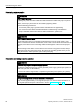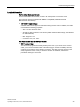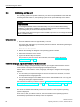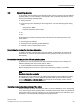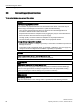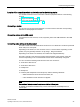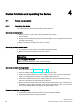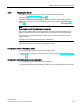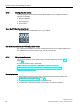User Manual
Table Of Contents
- SIMATIC ITP1000
- Warning notice system
- Preface
- Table of contents
- 1 Overview
- 2 Safety notes
- 3 Commissioning the device
- 4 Devise functions and operating the device
- 5 Device maintenance and repair
- 6 Technical specifications
- A Technical Support
- B Labels and symbols
- C Abbreviations
- Index
Commissioning the device
3.4 Switching on the unit
SIMATIC ITP1000
34 Operating Instructions, 01/2017, A5E37340160-AA
3.4
Switching on the unit
The operating system and system software of your device are preinstalled on the hard disk.
Following the initial switch on, the operating system is set up automatically on the device.
NOTICE
Faulty installation
If you change the default values in the BIOS setup or if you turn off the device during
installation, you disrupt the installation and the operating system is not installed correctly.
The operating safety of the device and the plant is at risk.
Do not switch off the device during the entire installation process. Do not change the default
values in the BIOS setup.
Initial power on
1. Press the ON/OFF button for approximately 1 second.
The green LED "ON" lights up. The device performs a self-test. The following message is
output during the self-test:
Press Esc for boot options
2. Wait for the message to disappear. The operating system is started.
3. Follow the instructions on the screen.
4. Type in the Product Key as required.
The product key can be found on the COA label, see section "Noting the device
identification data (Page 26)".
Define the language, region and formats for the user account
The menus, dialogs, and keyboard layout are set up in English under Windows. Use the
Control Panel to change to another language and keyboard layout.
Select: "Start > Control Panel > Clock, Language, and Region > Regional and Language
Options".
● You can make your required changes for the user account in the "Formats", "Location
and Keyboards and Languages" tabs.
● You can make changes for the default account in the "Administrative" tab. You copy the
settings by clicking the respective button.
Also read the information provided in sections "Setting up the language selection using the
Multilanguage User Interface (MUI) (Page 61)" and "Installing Windows 7 (Page 58)".
Result
The device is restarted automatically and the user interface of the respective operating
system is displayed.
From now on, after you switch on the PC, the user interface of the operating system is
automatically opened when the startup routine is completed.