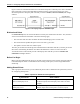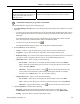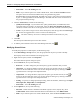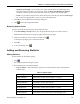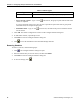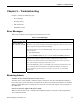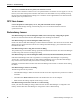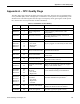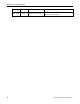Operating Instructions
Chapter 4 – Configuring Groups, Shared Points, and Statistics
34 Siemens Building Technologies, Inc.
• Dead Value—Leave Do nothing selected.
• DDE—If you want the point to be visible to DDE clients, select the Server to DDE checkbox.
The point can be accessed from a DDE client by using the following syntax:
DataManager|hub!groupitem. The DDE topic name is “hub” unless specified otherwise
by the “-t” startup parameter to the Data Manager. The DDE item name is the concatenation of
the group and shared point tags.
4. Click the Advanced tab, and then do the following:
• Quality Pass-Through—If you want the OPC quality (GOOD, BAD, UNCERTAIN) of the
input OPC Item to be written to an output item, select the Write OPC Qualities to this item
checkbox, and then select the server and type the name of the OPC item that will hold the quality.
• Action—If you want to assign an action to the shared point, select the type from the Action Type
list. Actions are triggered when a value is written to the shared point.
All values written by an action to a shared point must be 32-bit words (VT_UI4).
5. Click OK.
The shared point information opens in the main window.
6. To add the point information to the OPC Data Manager data file, click
.
Modifying Shared Points
To modify the properties of a shared point, do the following steps:
1. In the Data Manager Groups section, click the group that has the point you want to modify.
The Display section shows information for the group points.
2. Right-click the point, and then click Properties.
The Shared Point Properties dialog box opens.
3. On the General tab, do any of the following:
• Reference—To add or change the point description, type the information that you want.
• Input Item—To change the Master (input) for this point, type the OPC item ID, or click
to
browse for the item and enter its ID. You can also change the data type by selecting a different
type from the list to the right of the Input Item field.
• Output Item—To change the Slave (output) for this point, type the OPC item ID, or click
to
browse for the item and enter its ID. You can also change the data type by selecting a different
type from the list to the right of the Output Item field.
• Scaling—To specify or change input/output scaling, select the checkbox, and then type the Input
Min, Input Max, Output Min, and Output Max.
• Dead Value—Leave Do nothing selected.
4. On the Options tab, do any of the following:
• Direction—If data transfer is should be from Master (input) to Slave (output) only, select
Unidirectional. If data transfer should be allowed in both directions, select Bidirectional.
• DDE—If you want the point to be visible to DDE clients, select the Server to DDE checkbox.