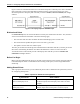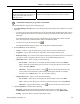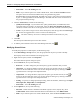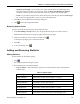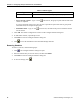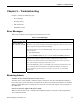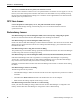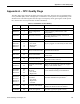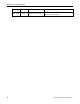Operating Instructions
Chapter 4 – Configuring Groups, Shared Points, and Statistics
Siemens Building Technologies, Inc. 31
Refreshing Group Information
You can manually refresh, or request an update for, group information. This may be necessary if another
client is connected to the OPC Data Manager or to update group information after importing a group.
To refresh group information, do the following steps:
1. In the Data Manager Groups section, right-click the group, and then point to Refresh Group.
2. Do one of the following:
• To retrieve current point values from the OPC servers, click From OPC.
• To retrieve the point values that are currently stored in the Data Manager, click From ODM.
Removing Groups
To remove a group, do the following step:
In the Data Manager Groups section, right-click the group, click Delete Group, click OK, and
then click
.
Adding and Modifying Shared Points
After you have created one or more groups, you can add shared points. For each shared point, consider
how the value of the OPC item will be used.
Master/Slave
The OPC Data Manager uses the Master/Slave designation to decide how to transfer values from one
OPC item to another. For each shared point, you select an OPC item to be the Master and another OPC
item to be the Slave.
Uni-directional Points
In a uni-directional point, the value of the Master is always transferred to the Slave. Even if the Slave
value changes, it cannot be transferred to the Master.
Figure 5 shows the communication flow for a uni-directional point in which the point value is transferred
from the APOGEE Automation System to a third-party system. You should create this type of uni-
directional point for a third-party OPC item that you want to set and command with Insight software.
Figure 5. APOGEE Output to Third-party Input.