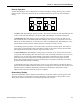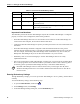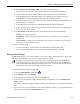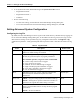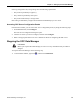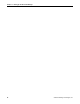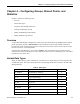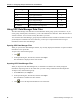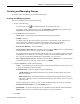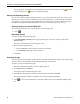Operating Instructions
Chapter 4 – Configuring Groups, Shared Points, and Statistics
Siemens Building Technologies, Inc. 29
Creating and Managing Groups
You must create a group before you can create shared points.
Creating and Modifying Groups
To create or modify a group, do the following steps:
1. Do one of the following:
• To add a group, click
. The Add Data Manager Group dialog box opens.
• To modify a group, right-click the group in the Data Manager Groups section, and then click
Properties. The Data Manager Group Properties dialog box opens.
2. In the General tab, do the following:
• Group Name—Type a name to describe the points that the group will hold.
• Lifetime—Enter 0.
A Lifetime value can be used to request a point value at a set time interval. By entering 0, the
point value will be updated only when the value changes. This prevents unnecessary
communication in the system. All items in a group share the same lifetime value.
• Refresh from DEVICE—Leave unchecked.
• Master (Input) Update Interval—Generally, leave the value at 1000. However, if large amounts
of simultaneous COVs could occur on the network, type 10000.
The Update Interval is the maximum rate at which OPC servers will send data updates to the OPC
Data Manager. For example, if a value changes 10 times per second and the update rate is 1000
ms (1 second), then the OPC Data Manager is updated only once per second.
• Slave (Output) Update Interval—Generally, leave the value at 1000. However, if large amounts
of simultaneous COVs could occur on the network, type 10000.
3. Click the Options tab, and then do the following:
• Active—If you want the group to be functional, ensure that this checkbox is selected. If you want
to deactivate the group, clear this checkbox.
• Default Direction—Select the default point type for the group:
− Unidirectional points transmit information in one direction, from the master OPC item to
the slave OPC item.
− Bidirectional points can transmit information in both directions, between master and slave
OPC items. Generally, whenever either OPC item changes value, the new value is sent to the
other OPC item.
When you add points to a group, you can override this default setting on a point-by-point basis.
• Default Dead Value Option—Leave Do nothing selected.
• Default DDE—If you want this group to be seen by DDE clients by default, select the Serve to
DDE checkbox. You can override this default setting on a point-by-point basis.
4. Click OK.