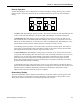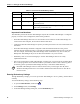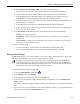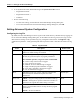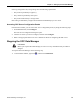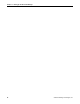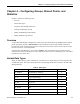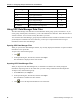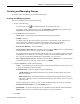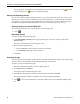Operating Instructions
Chapter 3 – Setting Up the OPC Data Manager
Siemens Building Technologies, Inc. 23
4. In the Communication with Sibling ODM section, do all of the following:
a. In the first field, type the name of the computer that has the other OPC Data Manager.
b. In the second field, type the number of seconds that should pass between “heartbeats.”
c. In the third field, type the maximum number of seconds that can pass without receiving a
heartbeat before the OPC Data Manager determines that its sibling has failed.
d. In the fourth field, type the number of seconds after starting up that the OPC Data Manager waits
before checking for a heartbeat.
e. In the fifth field, type the name of a program that should run when the sibling fails.
f. In the sixth field, type the name of a program that should run when the OPC Data Manager has a
critical error and cannot continue.
5. In the This ODM is to execute as a section, select the function of this OPC Data Manager.
• Primary—Full, normal operation.
• Hot Backup—Normal operation except it will not write to any of the OPC servers until the
primary fails.
• Warm Backup—Creates groups in each OPC server, but does not read from or write to any of
the OPC servers until the primary fails.
6. Do one of the following:
• To enter more settings, click another tab in the Data Manager Settings dialog box.
• To save the information and close the Data Manager Settings dialog box, click OK.
Entering Other Settings
Through Other settings, you can select whether or not to receive point configuration errors, specify path
delimiters, and list the OPC servers to be accessed in synchronous mode.
Although Asynchronous mode is the default setting, Synchronous mode is recommended for
most installations (Step 6). Synchronous mode ensures that each COV is fully communicated
and recorded before subsequent point value requests are sent. This avoids any possible backups
of COV data, which can occur with the Asynchronous mode.
To enter Other settings, do the following steps:
1. To open the Main Window, double-click
.
2. On the Manager menu, click Settings.
3. In the Data Manager Settings dialog box, click the Other tab.
4. If you want to be notified of acceptable but unusual point configurations, select the Enable Strict
Mode checkbox.
For example, warnings are logged for points where the input data type does not match the output data
type.
5. If you want to use access path delimiters other than the default [ ], such as { }, type the characters that
you want to use in the Access Path Delimiters section.