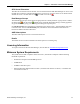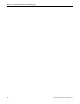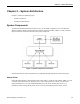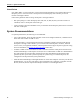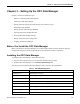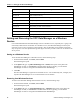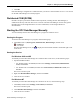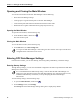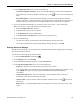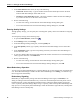Operating Instructions
Chapter 3 – Setting Up the OPC Data Manager
Siemens Building Technologies, Inc. 19
3. In the Configuration File section, do any of the following:
• Auto-load config file on startup—If you want the Data Manager to load a certain configuration
file automatically, select this checkbox, and then type, or click
to browse for, the file path and
name.
• Retry failed points—If you want the Data Manager to attempt to create points that cannot be
created on the first try, select this checkbox, type the frequency in minutes for how often the Data
Manager should try, and then type the maximum number of retries that should be attempted.
4. If you want the OPC Data Manager to run under a specific user accountsuch as the Insight
OPCServer accountdo all of the following in the User section:
a. Select the Impersonate user checkbox.
b. In the User field, type the user account ID.
c. In the Domain field, type the domain name.
d. In the Password and Confirm fields, type the user account password.
5. Do one of the following:
• To enter more settings, click another tab in the Data Manager Settings dialog box.
• To save the information and close the Data Manager Settings dialog box, click OK.
Entering Advanced Settings
Through Advanced settings, you can specify how much information should be logged and how frequently
OPC servers should be checked.
To enter Advanced settings, do the following steps:
1. To open the Main Window, double-click
.
2. On the Manager menu, click Settings.
3. In the Data Manager Settings dialog box, click the Advanced tab.
4. In the Log File Configuration section, do any of the following:
• Log Level—Select the level of detail that you want the log to contain.
A log level of Low is recommended when not debugging OPC Data Manager functionality. A log
level of High can result in very large log files and slow down the OPC Data Manager
considerably.
• Commit all log file writes—Select this checkbox to force all log file writes to take place
immediately, rather than be buffered by the system.
• Output to File—Type the location where the log file should be stored, or click
to browse for
the location.
• Report up to—Type the maximum number of configuration errors that you want to view on the
screen.