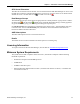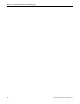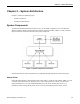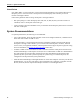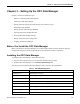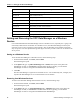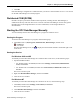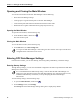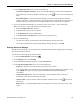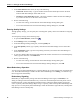Operating Instructions
Chapter 3 – Setting Up the OPC Data Manager
18 Siemens Building Technologies, Inc.
Opening and Closing the Main Window
You use the main window of the OPC Data Manager to do the following:
• Enter OPC Data Manager settings.
• Create groups to organize shared points in the OPC Data Manager.
• Create shared points that establish communication between OPC items.
• Define statistics to gather information about group and point activity.
Opening the Main Window
To open the main window, do the following step:
In the Windows taskbar, double-click .
The main window opens.
Closing the Main Window
To close the main window, do the following step:
On the File menu, click Exit Config Tool.
As long as the OPC Data Manager is left running, the main window will reopen with the same
configuration that it had when it was closed.
Entering OPC Data Manager Settings
From the main window, you can enter Startup, Advanced, Quality, Redundancy, and Other settings.
Entering Startup Settings
Through Startup settings, you can select the default configuration file and user profile that the OPC Data
Manager uses when it starts.
It is recommended that the User startup setting is used to make the OPC Data Manager run
under an account other than System. If the OPC Data Manager runs under the System account,
NetDDE and DCOM may not function, severely hampering the OPC Data Manager
effectiveness.
To enter Startup settings, do the following steps:
1. To open the Main Window, double-click
.
2. On the Manager menu, click Settings.
The Startup tab of the Data Manager Settings dialog box is displayed by default.