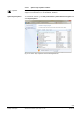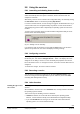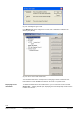User Manual
5.5 Adding a KeyClient service
A KeyClient service must be configured for each card encoder. To add a service of this
type, first select the service type Key Client in the directory tree.
Click Add Service to display the following dialog box:
Fig. 5-4: Configure a KeyClient
In this dialog box, select the instance name of the card-encoder (e.g. KEY1) from the
Instance dropdown box, and select the serial port to which the device is connected
(e.g. COM2) from the COM Port dropdown box. Click an option field within each of the
group fields Identify Guest Card and Identify Service Card to define which
information the card-encoder should display when an encoded guest or service card is
inserted.
In the lower part of the dialog box, you can also translate the messages into the
language to be displayed by the encoder when in operation. You can overwrite the text
by slowly double-clicking on the text concerned. The text will then appear in a frame.
Click the mouse for a third time to enable you to overwrite the text.
The Preview field shows you how the text will appear in the encoder.
Click OK to save the settings and install the service. If the Hotel Solution Configuration
Utility cannot find the KeyClient software in the Hotel Solution setup path, a Select file
dialog box will appear, prompting you to locate the file yourself. The newly configured
service will then appear in the directory tree. From now on, whenever the operating
system is started, this KeyClient service will also be started immediately.
57/82
Siemens Hotel Solution - System software Service Pack 2 for Windows 7 020_A6V10444517_en--_a_--
Building Technologies Configuring Hotel Solution 2014-07-07