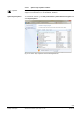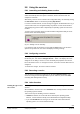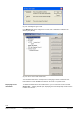User Manual
5.3 Starting the Hotel Solution Configuration
Utility
The program can be started via Start | Programs | Siemens Hotel Solution | Hotel
Solution Configuration or from the Siemens Hotel Solution folder on the desktop.
Fig. 5-1: The Siemens Hotel Solution Configurator program
All types of service are displayed in a tree structure, with the number of instances
shown under each one. The screenshot above shows only a database server installed.
The number over various service types depends on the component selection during
Hotel Solution startup. In the figure above, only one database server is installed which
was automatically created as part of the database server setup.
5.4 Adding a DGU driver service
To add a service, first select the service type (e.g. DGU driver) from the directory tree.
This enables the Add Service button, which you can then click. A dialog box will then
be displayed, allowing you to enter settings for the service, if required.
In the case of drivers, for which several instances can exist within one system, it is
important always to select a unique instance name (see Section 5.2 ).
The example below shows the setup for a DGU driver for a ring. In this case the "ring"
refers to an EIB bus.
The following examples setup a DGU driver that operated bus-1 via IP.
55/82
Siemens Hotel Solution - System software Service Pack 2 for Windows 7 020_A6V10444517_en--_a_--
Building Technologies Configuring Hotel Solution 2014-07-07