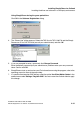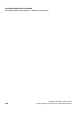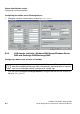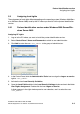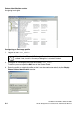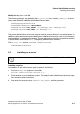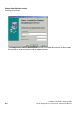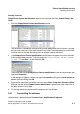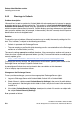Installation manual
Partner identification service
A31003-X7140-A100-3-76A9, 02-2006
3-8 HiPath SimplyPhone for Outlook 4.0, Administrator Manual
spadC03.fm
Installing on a server
3.4.2 Warnings in Outlook
Problem description
Microsoft has issued an update for Outlook 2000 with enhanced security features for greater
protection against virus attacks and the like. This product is called Outlook 2000 Update SR1:
Extended E-mail Security. When using this application or else Outlook XP or Outlook 20003
which incorporate these security features, Outlook displays warnings whenever an application
tries to access address data (for example, in the contacts). But this is exactly what the partner
identification service is designed to do!
Solution
To solve this type of problem, Microsoft created a way to modify the security settings for Out-
look. This, however, is subject to the following restrictions:
– Outlook is operated with Exchange Server
– The user employs a profile with which incoming e-mails are routed either to the Exchange
mailbox or an offline folder (.ost file).
The security settings cannot be modified, therefore, if the user employs another mail server or
if he or she uses a profile with personal folders (.pst file). For more information on modifying the
security update, go to:
http://www.microsoft.com/office/ork/2000/journ/OutSecUpdate.htm
To change the security settings, the administrator must create a specific public folder on the
Exchange Server and output a specific Outlook form.
A preconfigured Outlook form can be found in the same folder as this document.
A set of step-by-step instructions follows.
Changes on the Exchange Server
To carry out these changes, you must have appropriate Exchange Server rights.
1. Log on to Exchange Server with Outlook 2000, Outlook XP or Outlook 2003.
2. Check if there is a folder named Outlook Security Settings in the root of all public folders.
If not, generate it. Set the rights for this folder in such a way that all users have read autho-
rization for it.
3. If the folder Outlook Security Settings already exists, check if it contains an object with
the subject Default Security Settings.
If so, proceed as follows: