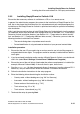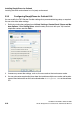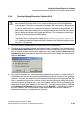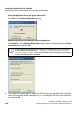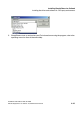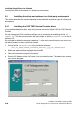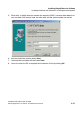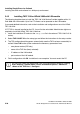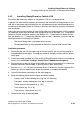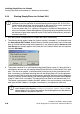Installation manual
spadC02.fm
A31003-X7140-A100-3-76A9, 02-2006
HiPath SimplyPhone for Outlook 4.0, Administrator Manual
2-23
Installing SimplyPhone for Outlook
Installing the driver and software in a first-party environment
2.3.4 Starting SimplyPhone for Outlook V4.0
1. Start MS Outlook. SimplyPhone for Outlook then starts automatically.
2. The following dialog appears when the Outlook startup is complete. If you choose the op-
tion Start always with Outlook, SimplyPhone for Outlook automatically starts at the same
time as Outlook and this prompt stops appearing. If you select the option Ask me on Out-
look Startup, this prompt appears every time you start Outlook. Select one of the options
and click Start Now.
3. The system searches for a valid license during SimplyPhone startup. If it does not find a
valid license, the user can only operate SimplyPhone for 30 days, known as the "grace pe-
riod time". The user must acquire a valid license key in the course of this grace period. The
user is prompted to log on every time he or she starts the application during this period.
You can purchase the license key via the CLS (Central License Server) by specifying the
registration number (MAC address of the client PC). The registration number is indicated
on the Software Registration dialog when you click Register.... The license is linked to
this MAC address. You must purchase a new license each time the MAC address is
changed, for example, if you replace the LAN card.
7
Before putting SimplyPhone into operation, a CLA (Customer License Agent) must
be installed on the local client PC for correct licensing and so that SimplyPhone
starts properly. The CLA is automatically installed at the same time as SimplyPhone.
If you can access the CLA, a 30-day trial license is available for SimplyPhone. A li-
cense key for permanent operation must be generated on the CLS (Central License
Server) during this 30-day term (grace period time). This license key is then trans-
ferred to CLA with the help of SimplyPhone.
The license key is automatically copied to the Licensing\License Agent\im-
port directory under the Siemens directory located in the Windows program direc-
tory (e.g.: C:\Programs).