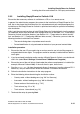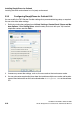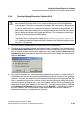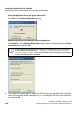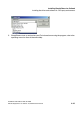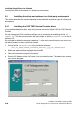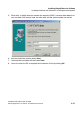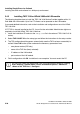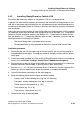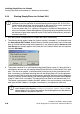Installation manual
spadC02.fm
A31003-X7140-A100-3-76A9, 02-2006
HiPath SimplyPhone for Outlook 4.0, Administrator Manual
2-21
Installing SimplyPhone for Outlook
Installing the driver and software in a first-party environment
2.3.2 Installing SimplyPhone for Outlook V4.0
Ensure that the necessary software is available on a CD or via a remote server.
In general, the administrator prepares the system for the installation of SimplyPhone for Out-
look. He or she places the installation files in a released network path and preconfigures the
installation so that SimplyPhone for Outlook is optimized and ready for operation immediately
after installation.
If this is not the case and you have to install SimplyPhone for Outlook directly from the product
CD, additional entries must be made in the configuration files in the folder SPCr in the Simply-
Phone for Outlook installation directory (see Section 2.2.1, "Preparations for default installa-
tion" and Section 2.2.7, "Configuring additional data sources"). Otherwise, you must take the
following functional restrictions into account:
– The search dialog does not produce search results.
– Partner identification is only performed on the basis of your personal contact folder.
Installation procedure
1. Ensure that the user ID you used to log on and you want to use to install the program is
assigned administrator rights. The program cannot be correctly installed without adminis-
trator rights.
2. If you have already installed an earlier version of SimplyPhone for Outlook, you should unin-
stall it first (select
Start | Settings | Control Panel | Add/Remove Programs
).
3. Ensure that one of the mail clients listed under the software requirements is installed (for
example, Microsoft Outlook 2000). If the mail client is open, close it now.
4. Start the Setup.exe file from the network drive or if necessary, from the software CD. If
necessary, ask your administrator where the software is stored on the network.
5. Follow the installation instructions for the setup program.
6. Enter the following information during the installation routine:
– Country code - without leading zero (e.g. "49" for Germany)
– Area code - without leading zero (e.g. "89" for Munich)
– Phone number of the location (e.g. "722")
– Trunk seizure (e.g. "0" or "9")
– Trunk seizure - international (e.g. "0")
7. Terminate the setup by pressing Next.