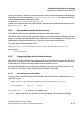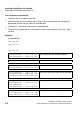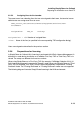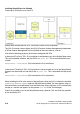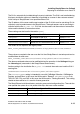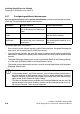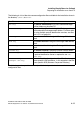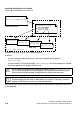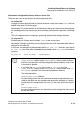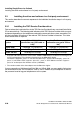Installation manual
Installing SimplyPhone for Outlook
A31003-X7140-A100-3-76A9, 02-2006
2-20 HiPath SimplyPhone for Outlook 4.0, Administrator Manual
spadC02.fm
Installing the driver and software in a first-party environment
2.3 Installing the driver and software in a first-party environment
This section describes the correct sequence for the individual installation steps in a first-party
environment.
2.3.1 Installing the TAPI Service Provider driver
Find out where the installation files for the TAPI Service Provider drivers are stored (installation
CD or network drive). The following table indicates which TAPI Service Provider driver you must
implement depending on the telephone used and the communication system connected. Fol-
low the installation instructions in the relevant TAPI Service Provider instructions. This table
shows which driver is required.
If you are operating a LAN-based optiPoint 500 at a HiPath 4000, you may need to find out cer-
tain information for the TAPI installation, such as, the IP address of your telephone as well as
the password used to log your telephone on to the system.
Communication
system
optiPoint 500/410/420
(connection over USB cable or
LAN)
*
* A special USB cable (Siemens serial number: S30267-Z360-AS30) is needed for connecting the cli-
ent PC and telephone. The telephone firmware must be MP01.03 or higher.
To check the telephone, press "<" until "Service Menu Key?" appears on the display - press "✔" -
press "<" until "Phone Test?" appears - press "✔" - press "<" until "Software version?" appears -
press "✔" and compare the firmware version (> MP0103).
optiset E with data adapter
(connection over serial V.24 ca-
ble)
**
** The version number of the data adapter must be B614-4 or higher.
HiPath 4000 CallBridge TU (CorNet WP) CallBridge TA (CorNet WP)
HiPath 3000/5000 CallBridge Collection CallBridge Collection
Hicom 300 E/H CallBridge for Desktops CallBridge for Desktops