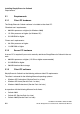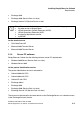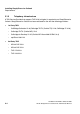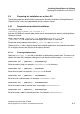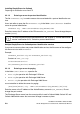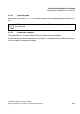Installation manual
Installing SimplyPhone for Outlook
A31003-X7140-A100-3-76A9, 02-2006
2-10 HiPath SimplyPhone for Outlook 4.0, Administrator Manual
spadC02.fm
Preparing for installation on a client PC
2.2.2 Preparations with multiple locations
2.2.2.1 Offering a location for selection
You must remove the standard Default entry in the SP_Inst.ini file to let the user choose
from a selection of multiple locations during installation.
SP_Inst.ini - [GENERAL] - Location=
2.2.2.2 Duplicating location-specific data
Open the Locations.ini file with a text editor, duplicate the entire section (including [De-
fault]) for each location and edit the entries in the duplicated section(s) as described in the
section "Preparations for default installation".
Replace the [Default] name with different location names, which appear as selection op-
tions during installation, for example, [Plant, east], [Plant, west].
Enter the name of the data source configuration file for each location under CRconfigFile=.
Locations.ini - [<Location name>] - CRconfigFile=
The entry (for example, CRconfigFile=MyCompany.cfg) must be available as a file, see
next section.
2.2.2.3 Duplicating data source configuration files
Make a copy of the file SPCr_svc.cfg in the folder \SPCr with the name that you entered un-
der CRconfigFile=, for example, MyCompany.cfg. The file SPCr_svc.cfg should remain
unchanged and be kept as a template.
2.2.3 Preparations for tie lines
If tie lines are used between different locations, the tie line number must be converted into a
number in canonical format. Otherwise, partner identification is not possible for a call that uses
the tie line.
You can do this by opening the Locations.ini file with a text editor and adding the following
parameters.
Locations.ini - [Default] - ShortDial[n]=
Locations.ini - [Default] - ShortDialEx[n]=
>
You will find a detailed description of the other parameters in Section 5.3.1,
"SP_Inst.ini of the client component".