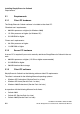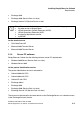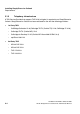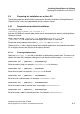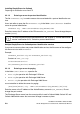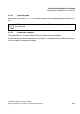Installation manual
spadC02.fm
A31003-X7140-A100-3-76A9, 02-2006
HiPath SimplyPhone for Outlook 4.0, Administrator Manual
2-7
Installing SimplyPhone for Outlook
Preparing for installation on a client PC
2.2 Preparing for installation on a client PC
The following sections describe how to prepare for the client installation of SimplyPhone for
Outlook so that a user can independently install a network server.
2.2.1 Preparations for default installation
First copy the folder
\Software\SimplyPhone for Outlook 4.0
from the CD-ROM to a network folder which can be accessed by the user for installing Simply-
Phone for Outlook.
Make a copy of the file _Locations.ini and name it Locations.ini. The
_Locations.ini file should remain unchanged and be kept as a template.
Disable the write protection on the files SP_Inst.ini and Locations.ini.
The data in the ini files is used to control the installation operation or is transferred to the client
PC as registry entries (see "Syntax of the registry entries").
2.2.1.1 Entering telephony data
Open the Locations.ini file with a text editor to add location-specific data. This data is en-
tered in the client PC’s telephony settings as a new location with the name <UserNumber>.
Locations.ini - [Default] - UserCountry=
Enter the country code, for example, UserCountry=49 for Germany.
Locations.ini - [Default] - UserArea=
Enter the area code, for example, UserArea=89 for Munich.
Locations.ini - [Default] - UserNumber=
Enter the main station number, for example, UserNumber=12345.
Locations.ini - [Default] - UserExternal=
Enter the access code for national calls, for example, UserExternal=0.
Locations.ini - [Default] - UserForeign=
Enter the access code for international calls, for example, UserForeign=0.