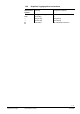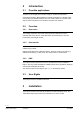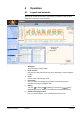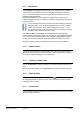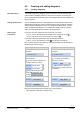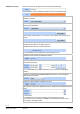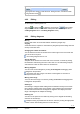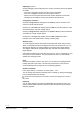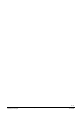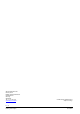User Manual
12 / 14
Siemens EMC manual – Analysis module CM110903en_01
Building Technologies Operation 16.08.2009
Adjusting the period
Clicking & dragging while holding down the Ctrl key causes the period to be altered
as follows:
– If the axis is dragged to the right, the value range is expanded
– If the axis is dragged to the left, the value range is reduced.
– Which of the two end points remains fixed in position depends on which side
(starting from the middle of the axis) the operations are performed.
Changing the resolution
Clicking in a diagram while holding down the shift key sets the resolution of all
series to a shorter analysis period.
Clicking one of the axes while holding down the shift key sets the resolution of the
associated series to a shorter analysis period.
Clicking in a diagram while holding down the shift and Alt keys sets the resolution
of all charts to a longer analysis period.
Clicking one of the axes while holding down the shift and Alt keys sets the
resolution of the associated series to a longer analysis period.
Stacking series
To create a diagram with the total values from graphs and charts, drag a counter,
alarm or a temperature table to the diagram from the node structure tree. You can
also drag the legend of an existing diagram to the legend of the target diagram.
The diagram automatically adopts the start date, end date and resolution of the
target diagrams.
Series that are stacked must have either the type "bar", "line" or "stepped line", and
must have the same resolution. The period and the resolution are automatically
adopted from the target series.
Ruler
Clicking in a diagram creates a ruler, which you can drag over the diagram while
holding down the mouse button. The data of the intersections of the ruler and
series are displayed in the legend of the corresponding diagram.
Number of windows
In the option field "No. of windows", click the option 1, 2 or 4.
You can arrange the windows horizontally and/or vertically by clicking and dragging
from the areas between the windows.
Please note the following: all rows and/or columns are changed as a result of
this action.
Exporting
You can export diagrams and their associated data using the Export button. The
graphic formats JPEG and PNG as well as the table format CSV are provided for
exporting diagrams.