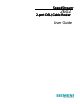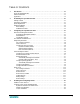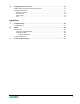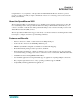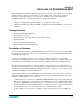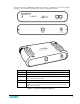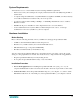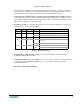DSL/Cable Router User Guide
2-5
Figure 2-3. WAN Connection
Use unshielded or shielded twisted-pair Ethernet cable with RJ-45 plugs to connect the broadband
modem directly to the WAN port on the SpeedStream 2602. Use either straight-through or crossover
cable depending on the port type provided by the modem (see Appendix B, “Cables”).
4. Connect the power adapter and power up the router, modem and network computers. Plug the
power adapter into the power socket on the SpeedStream 2602, and plug the other end into a power
outlet. Check the Power indicator on the front panel to be sure it is on. If the Power indicator does not
light up
, refer to Appendix A, “Troubleshooting
.”
5. Verify the port status. Confirm that all connections are successful by checking the
power and port
status indicators as shown in the following table
.
Table 2-2. LED Status Indicators
6. Configure the SpeedStream 2602. Configure the SpeedStream 2602 as detailed in Chapter 3,
“Configuring the SpeedStream 2602.”
7. Configure TCP/IP. Configure the TCP/IP protocol on your network computers as detailed in Chapter
4, “Configuring Client TCP/IP.” If TCP/IP is not on your system, this chapter also includes
installation instructions.
8. Reboot the computer when prompted.
LED Ports Color Condition Status
Power n/a Green On SpeedStream 2602 is receiving power.
WAN n/a Green On The WAN port has established a valid network connection.
Flashing The WAN port is transmitting or receiving traffic.
LAN
- Link/Act 1-2 Green On The indicated LAN port has established a valid network
connection.
Flashing The indicated LAN port is transmitting or receiving traffic.
- 10/100 1-2 Amber On The indicated LAN port is operating at 100 Mbps.
Flashing The indicated LAN port is operating at 10 Mbps.