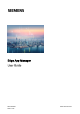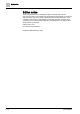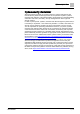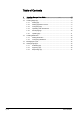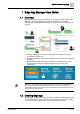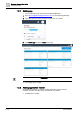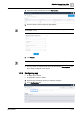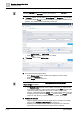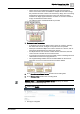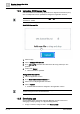User Manual
Table Of Contents
Edge App Manager User Guide
Creating Edge app
1
8 | 18
A6V12059211
Entries in Settings section are optional. The red asterisk next to Services
indicates that entries in
Services section are mandatory.
3. In Settings section, you can define Allowed ports and Properties. You can also
add one or multiple
Tunnel for remote access to the app that is installed on the
gateway. This enables remote engineering of the app:
– Enter
Display name and Description.
– Enter
URL, for example: http(s)://127.0.0.1:8085.
4. In Services section, select Add service.
5. Fill in the fields below appropriately:
– Enter
Display name (will be visible in local gateway UI and in Asset
Manager in
Services tab).
– Enter
Image link for the app icon.
Currently, version 1.0.0 of the Image registry.horizonint.cloud/gw-bif/gw-
reference-app is available.
– The Network mode depends on the number of services you intend to add:
If you want to add only 1 service select Network mode host. The port of the
container is directly mapped to the host. If you want to add 2 more
services, select Network mode
default. This mode requires defining the port
mapping for the gw-reference-app.
Source is always 9000. Target must be
unique for each service you want to create, e.g., 9001, 9002, 9003…
6. Volumes for services:
– While configuring services under an Edge app, the developer can enable
either / both of
Settings & Data volume for the service.
– Enabling a volume for a service requires the target as input. This is the
path within the container where the volume will be mounted at.