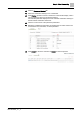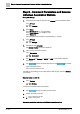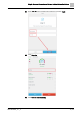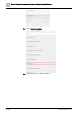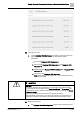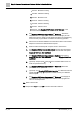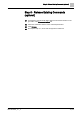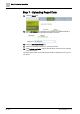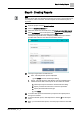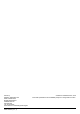User Manual
Step 8 - Creating Reports
A6V11672234_en--_a
21 | 22
Step 8 - Creating Reports
Note
Because report data was uploaded and stored in the project, report creation does
not require an online connection. Therefore reports can be created anytime or
anywhere.
8.1
Open the project and click Global functions.
8.2
Click the Discovered devices tab.
8.3
Select the device from device list, then click Create uploaded data reports.
8.4
Select Air balancer from the dropdown list of Select report, and select the
automation station(s) from the table and click
OK.
The Reports engine will launch, displaying the formatted report with the
uploaded data values for the selected automation stations.
8.5
The report engine offers several features:
a.
Print - This will print the report as displayed.
i.
Click Print to launch standard print dialog.
b.
Export - This will export the data allowing it to be manipulated and
added with other data so that reports can be created as needed.
ii.
Click Export report to launch the windows file save dialog.
iii.
Specify a location and file name to save the report data.
iv.
Specify the desired file format type.
v.
Click Save.
8.6
To create other reports click the Startup component and repeat parts 3
through 5 as needed
8.7
To close individual reports, click Reports then click the X next the report
name.
8.8
When you are finished with reports, close the project and then close ABT
Site.