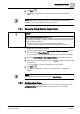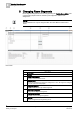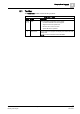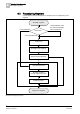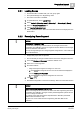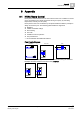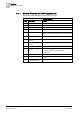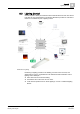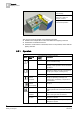User Guide
8
Changing Room Segments
Reassigning Segment
76
Siemens Desigo TRA User Guide A6V10415564_en_a_21
Building Technologies 2015-06-23
8.2.3 Refreshing System Browser for the Network
The hierarchy displayed in the System Browser must be manually refreshed if
Desigo CC or Engineering Tool changes segment assignments. Normally required
after reimporting the data. The System Browser is automatically refreshed after
saving using the Flexible Room Editor.
The online connection is available.
1. In System Browser, select Management View.
2. Select Project > Subsystem networks > [Hierarchy name].
3. Click tab TRA Settings.
4. Select Refresh Rooms expander.
NOTE: Only the rooms assigned to the same network are refreshed.
5. Click Start Refresh.
The hierarchy for the room segments is updated in the System Browser.
Unused rooms are set to hidden and no longer displayed in the system.
8.2.4 Refreshing the System Browser for the Entire Floor
The hierarchy displayed in the System Browser must be manually refreshed if
Desigo CC or Engineering Tool changes segment assignments. Normally required
after reimporting the data. The System Browser is automatically refreshed after
saving using the Flexible Room Editor.
The System Manager is in Engineering mode.
The online connection is available.
1. In System Browser, select Logical View.
2. Select Logical > [Hierarchy name] > [Hierarchy 1 ‒ Hierarchy n] > [Room].
3. In the Contextual pane, click the Advanced Operation tab.
4. Select the Object Use property.
5. Click Refresh Rooms.
The System Browser is refreshed for the entire floor.