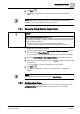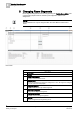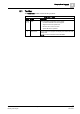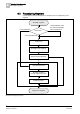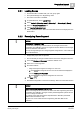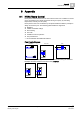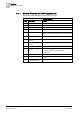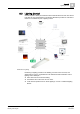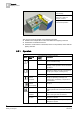User Guide
Changing Room Segments
8
Reassigning Segment
75
Siemens Desigo TRA User Guide
A6V10415564_en_a_21
Building Technologies 2015-06-23
8.2.1 Loading Rooms
The Room Editor is enabled with your user group rights.
The System Manager is in Engineering mode.
The online connection is available.
1. In System Browser, select Logical View.
2. Select Logical > [Hierarchy name] > [Hierarchy 1 ‒ Hierarchy n] > [Room].
3. Select the Flexible Room Editor tab.
4. Click Load/refresh current view.
Data is uploaded from the TRA room automation stations and displayed in the
Room Editor.
8.2.2 Reassigning Room Segment
NOTICE
Edited button information is lost
In rooms with local lighting or blinds buttons, the changes are lost when
downloading from ABT Pro and can no longer be restored. Reason: The changes
cannot be read back from ABT Pro.
Use only the engineering tool to change segment assignments in rooms with local
light or blinds buttons.
Desigo TRA project data is uploaded.
The functionality of the light or blinds switch need not be changed in the room.
1. In the field Rooms and Segments, select the desired room.
2. Select one or more segments.
3. Proceed as follows:
– Drag-and-drop the segment to assign to a new room.
– a. Click . The assignment to the room is rescinded and displayed in
the field
Unassigned Segments.
b. Click . The segment is assigned to the new room.
4. Click Save .
The edited configuration is saved on the Desigo TRA room automation station.
NOTICE
Loss of Data during Download with ABT Pro:
Edited room assignments are reset to the state of the last engineering data when
downloading from ABT Pro. Changes made by the Management System are lost
and can no longer be restored.
The present project data must first be imported back to ABT Pro (see NOTE
Edited button information is lost
).
Only then can a new download of the engineering data with ABT Pro be
conducted.