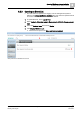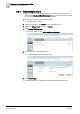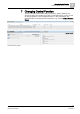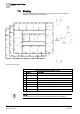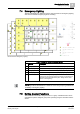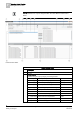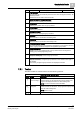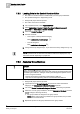User Guide
7
Changing Central Function
Editing Central Functions
70
Siemens Desigo TRA User Guide A6V10415564_en_a_21
Building Technologies 2015-06-23
7.5.2 Loading Data to the Central Function Editor
The editor for central functions is enabled with your user group entitlement.
The System Manager is in Engineering mode.
Desigo TRA project data is imported.
The online connection is available.
1. In the System Browser, select Application View.
2. Select Applications > Logics > Central Functions > [Hierarchy name] >
[Hierarchy 1 ‒ Hierarchy n] > [Central function].
3. Select the Central Functions tab.
4. Proceed as follows:
– Load only the currently selected category
Click
Load/update present category .
– Load all categories
Click
Load/refresh all categories .
5. Change the Group assignment [➙ 70] or remove the Group assignment [➙ 71].
NOTE:
Data is uploaded from the TRA room automation stations and displayed. It may
take a few minutes depending on project size.
7.5.3 Assigning Group Members
NOTICE
Loss of Data during Download with ABT Pro:
Edited group assignments are reset to the state of the last engineering data when
downloading from ABT Pro. Changes made by the Management System are lost
and can no longer be restored.
● Present project data must first be imported back to ABT Pro.
● Only then can the engineering data be re-downloaded with ABT Pro.
Desigo TRA project data is uploaded.
1.
(Optional)
From the Group Categories drop-down list, select the desired
category in the Management of Central Functions expander.
2. In the field Central Function with Assigned Member, select the group master.
3. Select one or more group members in the field Unassigned Members and click
or assign it with drag-and-drop.
The group member is assigned to the group master.
NOTE: When using local group masters and group member, they must be
located on the same device.
4. Repeat the process for all group members for this group master.